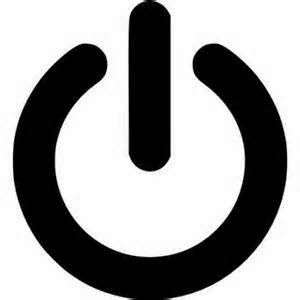Mac notes 2/16/15
Turn off your computer Hold down the power button for at least 10 seconds -or- unplug the machine Restarting the computer gives it a new reboot/refreshes (apple menu->restart) UPS-uninterrupted power supply (backup battery) Force Quit - allows you to choose applications that are stuck (hold option + command + press ESC) Spotlight - used to find files, applications in the computer Use the Disk Utility to repair disk permissions to improve performance. Find Disk utility Click your Hard Drive Choose Repair Disk Permissions Jumping from one open application to another - Hold Command and tap Tab Change computer settings - Apple menu -> system preferences Change settings specific to the software -> click on the title of the application/software on the top right and choose preferences or settings Remove an icon from the dock -> click hold and drag the icon off the dock into the middle of the screen Add an icon to the dock - > open the application, click hold and choose opti