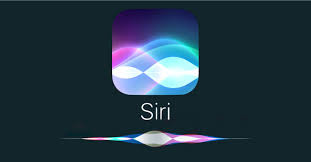Macintosh Notes 1-22-19

Macintosh Notes 1-22-19 It's the new year, try using your Calendar on the Computer Open the calendar and click the Day, Week, Month, Year above. Double click on the day and time for when you want to create a new appointment. Type in the Name of the appointment Drag the appointment up or down to change the time. Click on the appointment and then click Delete to remove it The great thing about using the calendar on the computer is that it syncs with your mobile devices. (To Check, Go to System Preferences, iCloud, Calendar should be Checked) You can also print different views of the calendar. File -> Print Change the notifications that appear on the top right of your computer. Go to the Apple Menu Open System Preferences Choose Notifications on the left Find the Application you want to manage the notifications for and make the needed adjustments Note-No Banner=None, Banners=Temporary, Alerts=Stays on until you click it Turn off