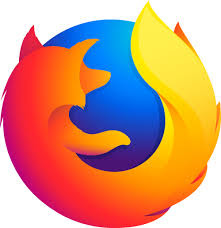Macintosh Notes 12-20-2017

Create a personalized photo bag, book, calendar, mug, etc. Step 1. Digitize your photo if it isn't already in your computer or on your mobile device. ~Scan your print on a scanner or MultiFunction Printer - Scan it as a JPG with 200 to 400 dpi ~Scan using your mobile device (iOS or Android) - Google's photoscan or Scansnap Step 2. Upload the Photo to Shutterfly, Walgreens or other photo print website On a COMPUTER visit the website: shutterfly.com or walgreens.com , login and click the upload button, locate the photo that was scanned on your computer. On a MOBILE DEVICE: download the companies app, login and click the upload button, choose your photo My Email Program repeatedly asks for my Password, especially Yahoo, ATT, SBCGLOBAL, PACBELL, etc. Use an updated email client Macintosh Mail on an updated Operating System Spark Mail - https://sparkmailapp.com Opera Mail - http://www.opera.com/computer/mail When I load a web browser thing pop up I don't want. What do I do? Be