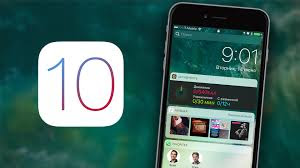Special Class 10/25/16

Special Class 10/25/16 Advertising is taking over my computer Ad Blocker on the Web Browser How can I stop ads from appearing on webpages? Add an ad blocker add-on/extension -Firefox- Click the three lines on the right Choose Add-Ons On the top right search bar type in Ad Block Install the Ad Block you want Restart the Browser -Chrome- Click the three dots on the right Choose Settings Click Extensions on the left Scroll to the bottom of the page and choose Get More Extensions On the top left search bar type in Ad Block Install the Ad Block you want Restart the Browser -Safari- Click the Safari Menu Choose Safari Extensions Choose and Install the Ad Block you want Restart the Browser Surf the web privately/incognito Click the three dots (chrome) three bars (firefox) on the right and choose private or incognito to surf the web and not be tracked! To access private windows on an iOS device open Safari and click the two squares Unsubscribe to an email