Class notes for PC Class 2/3/15
Class Notes for 2/3/15 PC Class
-If the computer is not working properly…. RESTART THE COMPUTER
-Restarting the computer – go to the windows flag in the bottom left corner and choose shutdown or click the power icon 
-When I shutdown the screen tells me it is updating and it doesn't go away, what do I do? WAIT, it will go away eventually
-Cannot move the mouse or is the computer not responding. – Pull the power plug OR hold down the power button for 30 seconds
Graphics on the Desktop
Folder (looks like a manila folder) or an icon (any other graphic. Could be a document, photo, application, movie, etc.)
Folders store and organize icons
------------------
Managing Windows
-Move a window – Click hold and drag on the top part of the window
-Fill the screen – Double click on the top part of the window OR click the maximize square to the left of the close x OR drag the window to the top of the screen
-Compare two windows side by side – Drag one window to the far right of the screen and the window will snap to the right, Drag the other window to the far left of the screen and the window will snap to the left
-Minimize/hide the window on the taskbar (bottom bar) – click the _ on the top right.
Click the icon on the taskbar below to reopen the window
Click the icon on the taskbar below to reopen the window
------------
Q & A
-How can I restart a sleeping computer that won't wake back up? Try unplugging and replugging the mouse or shutdown the computer rather than letting it sleep
-How can I print only part of an article from the internet?
In Firefox, Select the text and go to print. Choose to print the "selection"
OR, Select/Highlight the text, copy the text (ctrl+c or edit->copy), open the word processor, paste the text (ctrl+v or edit->paste)
OR, use the Snipping Tool (search for it in the windows menu)
In Firefox, Select the text and go to print. Choose to print the "selection"
OR, Select/Highlight the text, copy the text (ctrl+c or edit->copy), open the word processor, paste the text (ctrl+v or edit->paste)
OR, use the Snipping Tool (search for it in the windows menu)
- How do I use the Snipping Tool?
Keep on the screen what you want to snip or get a snapshot of, open the snipping tool, click new and drag a box around what you want to snip. To save go to file and save as.
Keep on the screen what you want to snip or get a snapshot of, open the snipping tool, click new and drag a box around what you want to snip. To save go to file and save as.
Jason Dare
Computer Trainer
415/240.4843
learn@sfct.net
1617 Balboa St.
San Francisco, CA 94121
www.sfct.net
Computer Trainer
415/240.4843
learn@sfct.net
1617 Balboa St.
San Francisco, CA 94121
www.sfct.net
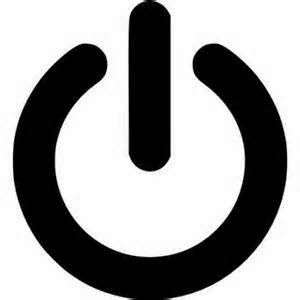


.jpeg)