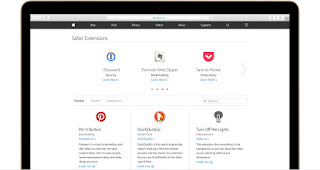Special Class Notes 1-23-18

Special Class 1-23-18 New Google Products Most talked about app for the start of 2018, the Google Arts and Culture app available on the iOS and Android devices. It has helped the DeYoung increase its reach by 875%. The attraction to the app for young users is the ability to match your face with a face in a work of art. Why are they doing this? Well, it's fun and can attract younger users. Also it can save many faces for future data purposes. Examples of Google creating products for the purpose of collecting data to create a product. Google had the first automated 411 phone system that used voice recognition to find you information. That data has been used to improve their products like the Google App, Google Maps, Google home voice recognition. Learn more about the google products. https://www.google.com/intl/en/about/products/ But Google is most known for their ability to search for information or really connect you to information that is av