Special Class Notes 2/25/2020
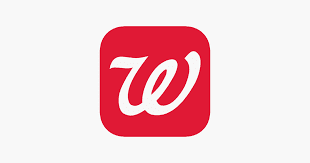
Special Class Notes 2/25/2020 Apple 5 Watch - safety device that includes fall detection, automatic emergency calling, quick dial emergency services, pulse rate, etc. $499 must also buy a monthly cellular plan $10-25/month https://www.apple.com/shop/buy-watch/apple-watch Need help setting up the watch, call apple or visit https://support.apple.com/en-us/HT204505 Troubleshooting 101 - my device is not responding Step 1. Try to Close or Quit Step 2. Macintosh Force Quit (Command + Option + ESC) or Windows Task Manager/End Process (CTRL + ALT + DELETE) Lastly, Step 3. Hold down the power button for 30 seconds to shut down everything and start fresh www.SFCT.net - Visit to access class notes Next Month Special Class Topic - Logging into the SF Public Library Website to reserve books, check out eBooks to get delivered to your Kindle, iOS device or computer and check out Audiobooks. Get your library number and PIN/Passcode. Visit https://sfpl.org/services/a
