Mac Notes for 8.25.15
Using Grab to take create an image of what's seen on the screen
1. Have what you want to take an image of open on the screen
2. Search for Grab using spotlight (top right)
3. Choose under the Capture menu the option that suits your needs, screenshot, window or selection.
4. Follow the prompts to complete process
5. Your image will appear on the screen
6. Save the image where you want it
Changing the saved location of a document/file in iOS
1. Open the document/file
2. On the top bar where the title of the file is, click
3. Choose the new location to save the file from the list or choose other at the bottom to specify another location
How can I backup files from one external hard drive to another so I have 2 copies of my files?
One solution is to search the web for different solutions
-or-
Search for the software that will help automate the task in the App Store on the Mac. Search for Backup
TimeMachine - if you are not using it, you should be!
How can I make sure I am using Time Machine?
1. Open the TimeMachine application, Apple Menu, System Preferences, TimeMachine
Check to be sure it's ON and that the last backup was within the past few days
How can I setup Time Machine?
1. Buy an external Hard Drive larger than the size of the current Hard Drive
2. Plug in the HD to the USB Port
3. Open the TimeMachine Application
4. Turn on TimeMachine
5. Follow the Prompts
Regular Maintenance on your Mac
Repair Disk Permissions using the Disk Utility
1. Open Disk Utility, open launchpad and type in the top search box Disk Utility
2. Click on your Macintosh HD on the left
3. Click Repair Disk Permissions
4. Allow the process to finish before using the computer
Erase Flash Drives and External Drives Properly
Using Disk Utility, Zeroing out the Data prevents your files from being accessed by others
1. Open Disk Utility
2. Click the Erase tab
3. Choose the CORRECT drive to be erased
4. Choose the option for erasing the drive
5. Start the erasing procedure
**Note if you need to specific a format for the newly erased drive, Mac users HFS, PC users NTSF or FAT
Try these applications
Stickies and Notes
Jason Dare Computer Trainer 415/240.4843 learn@sfct.net 1617 Balboa St. San Francisco, CA 94121 www.sfct.net
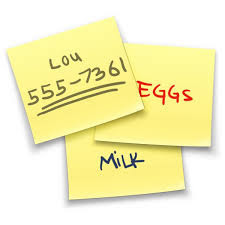


.jpeg)