iOS class notes for 10/11/16
iOS notes 10/11/16
Download and install iOS 10
** be sure to know your Apple ID/iCloud password**
You do not need to setup a passcode-choose passcode options and choose no passcode be sure to confirm your choice on the next screen.
Working with tabs and multiple pages on safari
1.tap the + (top right) to open new tabs
Close tabs when not being used by tapping the x
Push the two squares to view the open tabs
Close those that you don't need
Private browsing does not track the websites you visit
Turn on private browsing by
- Tapping the two squares, far right
- Tap private
- Tap the +
- Go to the webpage you want to visit
Split screen on safari
Drag the tab title to be split to the right of the screen and release
Remove the split screen on safari
Close the tab
-or-
drag the tab title to the left
Open a split screen with an app
- Drag from the right bezel/frame to the middle of the screen
Choose the app to use on the side screen
- Drag from the top of the side screen down
Resize the screens by dragging the grey vertical line in between the screens
Get phone like functionality on your iPad
Use messages for text messaging with others that have an apple device
Go to settings and , messages to see the phone/email set to receive and send messages.
Make a phone call using wifi
Open FaceTime
Type in the phone number to call and press return
Tap the phone for a voice call or the camera for a video call
Lost your device
Go to iCloud.com
Login
Choose find my device
Jason Dare Computer Trainer 415/240.4843 learn@sfct.net 1617 Balboa St. San Francisco, CA 94121 www.sfct.net
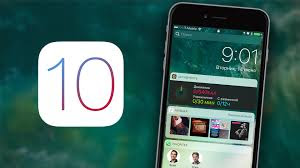


.jpeg)