Macintosh Notes 3/21/17
Macintosh Notes 3/21/17
Sharing Documents in the Cloud with Desktop, Laptop, iPhone and iPad devices.
—===Use iCloud Drive===—
Turn on iCloud Drive (Desktop/Laptop)
- Apple Menu
- System Preferences
- Click iCloud
- Be sure iCloud Drive is checked
Turn on iCloud Drive (iPhone/iPad)
- Tap Settings
- Go to iCloud
- Be sure iCloud Drive is checked
—===Move files to iCloud Drive===—
On a Desktop/Laptop
Move the file you want to share on the cloud into the iCloud Drive folder
—Access the folder by clicking GO in the finder
Drag the file to share into the iCloud Drive Folder
On a iPad/iPhone
- Open the file to add to iCloud Drive
- Tap the arrow pointing up
- Choose Save to iCloud Drive
——————
Sending emails
To: ///MUST HAVE\\\ USE YOUR OWN EMAIL WHEN SENDING BCCs
CC: (Carbon Copy)
BCC: (Blind Carbon Copy)
BCC: (Blind Carbon Copy)
Don't want others to see who also has received the email, include the email addressees in the BCC!
Forwarding information to other unrelated people, put everyone in the BCC.
——————
My Files are greyed out how can I open it?
Access the file in the Finder
Figure out the "Type" of file it is, by clicking the view menu and choose list OR click the File menu and choose get info
Go to Google and type in the search "how can i open a TYPE OF FILE on my mac"
Follow the instructions
-------------------------------------------
Jason Dare
Computer Trainer
415/240.4843
learn@sfct.net
3145 Geary Blvd, Suite 457
San Francisco, CA 94118
www.sfct.net
Computer Trainer
415/240.4843
learn@sfct.net
3145 Geary Blvd, Suite 457
San Francisco, CA 94118
www.sfct.net
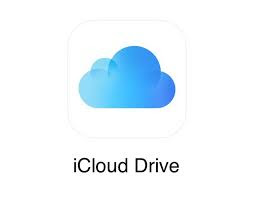


.jpeg)