PC Class Notes for 12-5-17
Download the new faster Firefox, Web browser
Click download and then install the program
Private/Incognito Browsing
- When surfing the web or searching for information, stay private and safe from malware.
- Click the menu icon on the top right (three horizontal bars/Firefox, three dots/Chrome)
- Choose New Private or Incognito Window
- A new window will appear describing the functions of a Private/Incognito window
- Search/Surf as you normally would starting with the top search bar
Private Browsing all the Time on Firefox
- Click the menu, top right 3 horizontal lines
- Choose "option"
- Choose "privacy and security"
- Under History click the drop down menu and choose use custom settings
- Check the box for "Always use Private Browsing..."
Save Websites to your Bookmarks List for future reference
Click the star on the top
How to find a website in your Bookmark list
Type the description or name of what you are looking for in the top browser bar.
Add-ons/Extension add additional functionality to Firefox
- Click the menu, top right 3 horizontal lines
- Choose "Add-ons"
- Click the dot to install the adblocker or other add-on
More add-ons can be found by clicking "see more add-ons"
Remove an Add-on/Extension (Firefox)
- Click the menu, top right 3 horizontal lines
- Choose "Add-ons"
- Click Extensions on the left
- Find the Add-on/Extension to remove
- Click Remove
Jason Dare
Computer Trainer
415/240.4843
learn@sfct.net
3145 Geary Blvd, Suite 457
San Francisco, CA 94118
www.sfct.net
Computer Trainer
415/240.4843
learn@sfct.net
3145 Geary Blvd, Suite 457
San Francisco, CA 94118
www.sfct.net
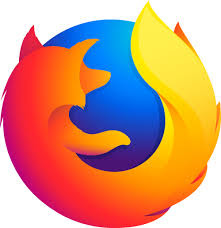


.jpeg)