iOS Notes 1-15-19
Beware of phishing/scam emails
Fake emails will be sent saying you've bought something at the Apple store that wasn't you. DON'T tap the link to dispute it.
- Tap the name of the sender to confirm it's coming from an Apple email address(@apple.com)
- Tap, hold and drag any of the links and confirm again it is going to Apple
Not sure? Forward the message to Jason and he will look it over for you.
If you get an email notifying you someone has logged in with your Apple ID at a location that you do not recognize, confirm it is an email from Apple by completed the steps above and then if needed call Apple support. Contact Apple Support or 800–694–7466 or 800–275–2273
Turn your keyboard into a track pad to move your cursor around on the screen
Hold down on the space bar and the letters will disappear then move your finger.
To use the speech to text feature, on the keyboard tap the microphone icon on the bottom left. A bar will appear and you can begin to speak and as you speak your speech will be turned into text. Remember you have to also include punctuation so that you don't have one long run-on sentence!
Use Siri to complete your commands
Open settings and then Siri and suggestions to turn on "hey Siri"
If you use Siri to call or send messages to a contact be sure your contact's information is correct.
Jason Dare
Computer Trainer and Repair
415-240-4843
jason.dare@sfct.net
www.sfct.net
http://support.sfct.net
Here for you every step of way.
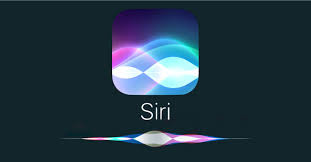


.jpeg)