iOS notes 7.9.19
iOS notes 7.9.19
Managing Emails
Use the search box to find emails
-Swipe the inbox down to reveal the search box
Jump back up to the top of your inbox to view your recent emails
-Tap above all mail/all inboxes TWICE
Use the flag to mark an email so it is easy to find later
-tap the flag icon to flag the message and a orange dot will appear
-tap the flag icon again to unflag a message and remove the orange dot
Use the filter to find all unread or all flagged emails
-tap the icon at the bottom of the inbox that has 3 stacked lines in a circle
-tap filtered by to change how and what you want to filter
Manage email folders
-tap mailboxes on the top left
-tap edit to show and hide mailboxes, tap the circle beside it to reveal the mailbox in your list
Lock rotation
-Open the control center, swipe from the bottom edge up or from the top right down to open the control panel
-tap the lock with a circle around it to lock or unlock the screen
Customize the control center to have icons and features you use
-open settings and under general is control center, tap customize to add and remove features you need
iOS 13 is coming this fall learn more about it https://www.apple.com/ios/ios-13-preview/
|
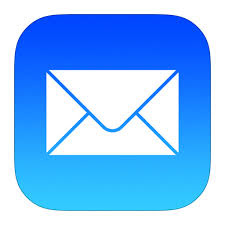


.jpeg)