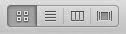Macinstosh Notes for 8/19/14

Macintosh Class Notes 8/19/14 Flash is used to display animation on a website (typically advertising) There are many well designed sites with animation also. Top 10 - http://www.ebizmba.com/articles/best-flash-sites 24 hour music video - http://24hoursofhappy.com Cuban Missile Crisis - http://cloudsovercuba.com Update your Flash Player when requested 1-Click Download 2-You will be taken to Adobe, the developer of Flash 3-Be sure to REMOVE any check marks beside the partner software 4-Click Download 5-Click the arrow in the top right of Safari to view your downloaded file 6-Double click on the downloaded file titled FlashInstaller 7-Follow the prompts to continue and finish the installation Install Flash Player update manually 1-Visit Adobe.com 2-Towards the bottom right of the page look for "more products" or "Flash Player" 3-Click Adobe Flash Player on the top right to start the download and installation Switch quickly between open Applications / Windows on your Ma