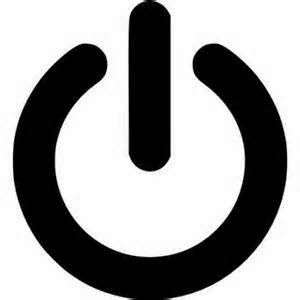Special Class [Social Media] 3/24/15

3-24-15 Special Class Notes - Social Media Social media is the new method of connecting and developing relationships Facebook - connect with Family, Friends and Organizations Linkedin - connect with business colleagues Twitter - connect with organizations, design your own magazine of content specific to your interests Terminology Like - used by Facebook to connect to a person or organization Follow - used by Twitter to connect to a profile Remove someone from your feed/inbox -Click on the users name to view their profile. -Click "liked" or "following" to remove yourself Add or find someone or something to follow -Look for the search bar on the top (Facebook) top-right (Twitter) -Type in the name -Choose the organization from the list to view their feed and content -Click Like or Follow to add them to your list Jason Dare Computer Trainer 415/240.4843 learn@sfct.net 1617 Balboa St. San Francisco, CA 94121 www.