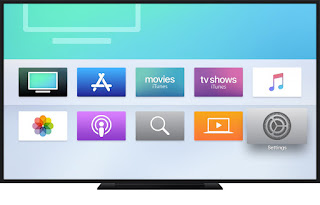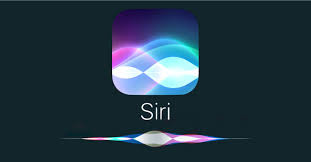Macintosh 2-19-19
Macintosh Mail Access your email with the default email program that comes with the Mac Open the stamp with the bird and you will be guided to enter your email and its password to access your email. +The benefit of using Mac Mail is you won't have ads and you won't have to repeatedly login with your password. Change what you see on the screen by clicking the View menu and choosing show mailboxes to see: Inbox, Sent, Draft, Trash, Junk Outbox will appear ONLY when an email is waiting to be sent. If you have the outbox visible, click it to see if there is an email with an error that cannot be sent. Click the email and delete it and send a new email. Increase the size of the text in the email message Increase = Hold Command & Press + Decrease = Hold Command & Press - Change the overall size of the fonts on the screen Click the apple menu Choose system preferences Choose display Change the scaled options Change just the size of th