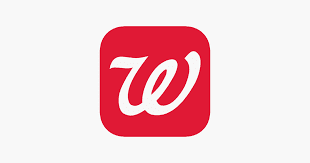Online Shopping Resources [updated 3-23-2020]
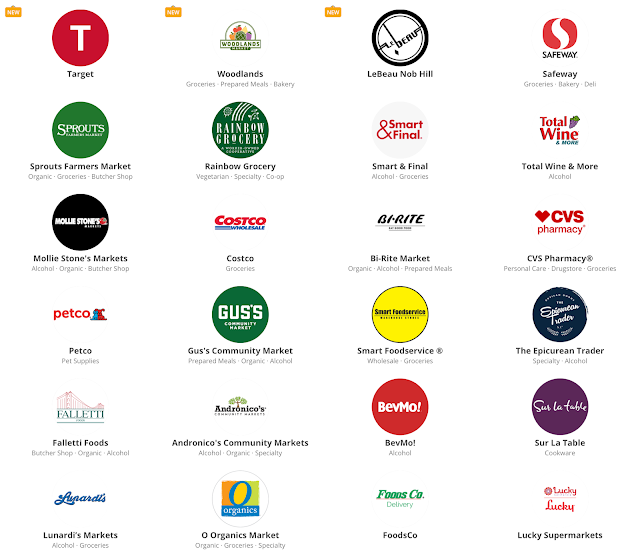
Online Shopping Resources [updated 3-23-2020] Local Grocery Stores & more(see image below) www.instacart.com [ iPhone/iPad] [Android Device] www.amazon.com [ iPhone/iPad] [Android Device] www.walmart.com [ iPhone/iPad] [Android Device] www.target.com [ iPhone/iPad] [Android Device] Pharmacy www.walgreens.com [ iPhone/iPad] [Android Device] Pet Supplies www.chewy.com [ iPhone/iPad] [Android Device] www.petco.com [ iPhone/iPad] [Android Device] Restaurant Delivery www.grubhub.com [ iPhone/iPad] [Android Device] www.ubereats.com [ iPhone/iPad] [Android Device] www.trycaviar.com [ iPhone/iPad] [Android Device] Shopping Cash Back www.rakuten.com [ iPhone/iPad] [Android Device] Remote Tech Su