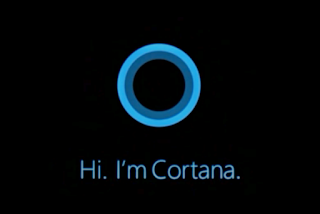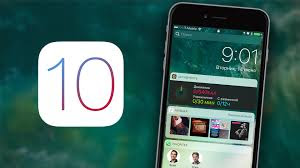Macintosh Class Notes 12/20/16

Macintosh Notes 12/20/16 Email changed to sftowershelp@gmail.com or visit sfct.net for old notes. How can I be sure to see my contacts on all my devices? 1.Use the iCloud/Apple Contacts 2.Be sure Contacts is syncing with iCloud on all your devices Export your address book from your current provider and import it into the Macintosh Address book or to iCloud.com How can I remove a bad email address that continually appears in Mac Mail? Click the Window menu Choose Previous Recipients Find or Search for the contact to remove Click on the contact Choose Remove from List Change the Tools on the Mac Mail Toolbar. Add an add to contacts icon, print, etc. Hold Control and click on the grey area beside the tool icons A menu will appear Choose Customize Toolbar Drag the tool you want onto the toolbar and drag off what you do not want Reset your mac computer password Restart the computer Hold Command and R Under utilities there will be change password What is the Ke...